Adobe Illustrator for Typography, Lettering and Calligraphy
By Andrés Ochoa
, Designer
Learn to professionally create, vectorize, and optimize your letters from scratch
- Domestika Basics 5 coursesBest seller Spanish with subtitles in English
- 96% positive reviews (388)
- 18261 students

Learn to professionally create, vectorize, and optimize your letters from scratch
Domestika Basics · 5 courses included
-
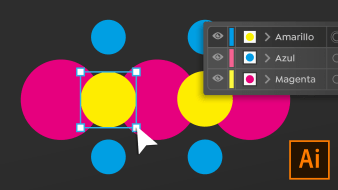
Course 1 - First Steps on Illustrator
By Andrés Ochoa
Discover the interface and start navigating the workspace
-
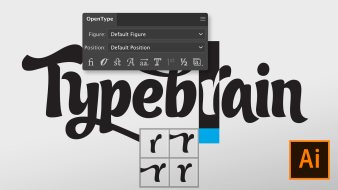
Course 3 - Use of Typographies
By Andrés Ochoa
Make the most of your typographical fonts and modify their characteristics
-
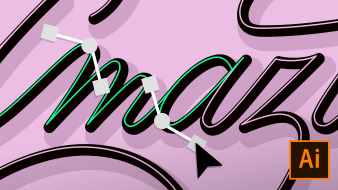
Course 4 - Create your Own Letters
By Andrés Ochoa
Discover the secrets to creating your own letters
-
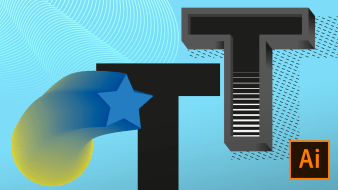
Course 5 - Adornments and Tricks
By Andrés Ochoa
Learn techniques and tools for professional results
If you're passionate about letters, why not learn to design your own in Adobe Illustrator alongside designer Andrés Ochoa? Get professional results after just five courses! Learn to use the software's basics from scratch and take a more in-depth look at the use of letters to take your typography, calligraphy and lettering pieces to a new level.
First thing's first, familiarize yourself with how the software is structured and its interface. Learn to navigate the workspace and explore the primary tools, including guides, layers, workspaces, and selectors, before working on a simple exercise: creating your first document and saving it in different formats.
Next, Andrés teaches you to create basic figures along with a trick for rounding out corners. Learn to transform objects and even create them with the Pencil and Brush tools. Use the Type tool to edit text and, finally, start to add color to your creations.
Discover how to get the most out of your typography using Opentype and Glyphs. See how to use different fonts as well as transform a text into an object to modify the characteristics of the letters.
Now your teacher introduces you to Bézier curves. Learn a range of different processes and master them to create customized lettering, typography, and calligraphy pieces. Insert parameters and guides before taking a look at how to make your workflow more organized using layers. Then, learn what perfect pixels are and how to incorporate them, and discover how to duplicate strokes to streamline your work.
Finally, Andrés lets you in on the secrets to embellishing your letters. Explore tools such as Pathfinder, Offset Path, and Clipping Mask. Learn to insert shadows, filling, and patterns using the Blend tool and create volume. Add the finishing touches, like light and textures, and wrap things up by learning to simplify your files to make sharing them easier.
Technical Requirements
⦁ A computer with Windows 10 or macOS 10.12 Sierra (or later).
⦁ Adobe Photoshop CC (you can buy it or download the seven-day trial version on the Adobe website).
⦁ A graphics tablet.
- 96% positive reviews (388)
- 18261 students
- 44 lessons (3h 39m)
- 5 courses
- 14 downloads (11 files)
- Online and at your own pace
- Available on the app
- Audio: Spanish
- Spanish, English, Portuguese, German, French, Italian, Polish, Dutch
- Level: Beginner
- Unlimited access forever
Reviews

By Andrés Ochoa
Andrés Ochoa is a Mexican designer with a degree in graphic design from the Universidad La Salle. He is a partner at the communication consultancy SUB and a lettering artist by the name of Typebrain.
Over the last ten years, he has directed and developed projects for industry giants such as Nestlé and Sephora as well as for individuals and start-ups across the fashion, music, and alcoholic beverage sectors.
His work has won awards and been published in magazines, books, and design blogs around the world. He has also given lectures and workshops at some of Mexico's leading universities. He is currently in the search for his own creative language through the exploration of lettering art.
Content
Course 1 - First Steps on Illustrator
-
U1
Presentation
-
Welcome
-
-
U2
Walk through the interface
-
General walk through the interface
-
-
U3
Manage a document
-
Manage the document
-
-
U4
Navigation within the document
-
Navigation within the document
-
-
U5
Rules and measurement
-
Rules
-
-
U6
Layers
-
Layers
-
-
U7
Work tables
-
Work tables
-
-
U8
Object Selection
-
Selection
-
-
U9
Practical exercise
-
Practical lesson
-
Course 2 - Tools and Basic Actions
-
U1
Basic shapes and rounding corners
-
Basic shapes and rounding corners
-
-
U2
Rotate, scale, distortion reflection
-
Rotate, scale, reflection and distortion
-
-
U3
Group, ungroup, delete and go one step back
-
Group, ungroup, erase and repent
-
-
U4
Organize objects
-
Organize objects
-
-
U5
Brush and pencil
-
Brush and pencil
-
-
U6
Text
-
Text
-
-
U7
Color
-
Color
-
-
U8
Align and distribute
-
Align and distribute
-
-
U9
Practical exercise
-
Practical lesson
-
Course 3 - Use of Typographies
-
U1
Typography in Illustrator
-
Character
-
-
U2
Opentype
-
Opentype
-
-
U3
Glyphs
-
Glyphs
-
-
U4
Variable sources
-
Variable sources
-
-
U5
Deformations
-
Deformations
-
-
U6
Practical exercise
-
Practical lesson
-
Course 4 - Create your Own Letters
-
U1
Bezier Curves
-
What are bezier curves?
-
-
U2
Anchor points and handles
-
Anchor points and handles
-
-
U3
Vectorization Rules
-
Vectorization Rules
-
-
U4
Compound path
-
Compound path
-
-
U5
Create a letter in Illustrator
-
Ways to create a letter in Illustrator
-
-
U6
Parameters
-
Parameter definition
-
-
U7
Custom guides
-
Creation of the guides
-
-
U8
Layer Layout
-
Layer Layout
-
-
U9
Reuse of strokes
-
Reuse of strokes
-
-
U10
Perfect pixels
-
Perfect pixels
-
-
U11
Practical exercise
-
Practical lesson
-
Course 5 - Adornments and Tricks
-
U1
Ornamentation Considerations
-
Ornamentation Considerations
-
-
U2
Pathfinder
-
Pathfinder
-
-
U3
Displacement
-
Displacement
-
-
U4
Clipping mask
-
Clipping mask
-
-
U5
Fusion
-
Fusion
-
-
U6
Volumes
-
Volumes
-
-
U7
Textures and other details
-
Textures and other details
-
-
U8
Production Considerations
-
Production Considerations
-
-
U9
Practical exercise
-
Practical lesson
-
See the content of the 5 courses
About Domestika Basics
Domestika Basics is a series of courses focused on teaching the most commonly used software by creative professionals worldwide.
The content has been meticulously curated and is intended for both students going into a new creative field and more experienced professionals who want to polish their skills.
Learn with the best Domestika teachers through practical lessons, tons of resources, and a progressive difficulty that'll allow you to see results from day one.
Domestika Basics will allow you to step up your professional game and be prepared to score better projects.
-
Without prior knowledge.
Domestika Basics gives you everything you need to get started in a new creative field and become an expert in it.
-
Focused on the tool.
Discover its main components, techniques, and the tried-and-true methods you need to master it.
-
Learn fast
With a straightforward, step-by-step approach, our outstanding professionals will teach you how to get the most out of the program.
-
Certificates Plus
If you're a Plus member, get a custom certificate signed by your teacher for every course. Share it on your portfolio, social media, or wherever you like.



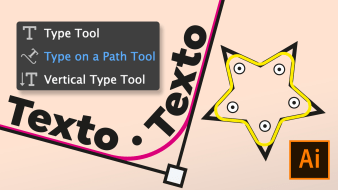

tatianamoukheyber22
Great Course ! Learned a lot. Typography is very important, I recommend it.
arturovazquezh
Es un gran temario que se desarrolla de manera amena y divertida...
View translation
Hide translation
tomas.eriksson
Many times he drew shapes and didn't explain how he did it, he rushed through a lot that I still don't understand
georgieva.katerinaa
I recommender this course! Very well explained.
israelcasasl
Muy entretenido!
View translation
Hide translation