After Effects Tutorial: how to export to gif
Learn the keys to turn our animations into gifs step by step with Moncho Massé
Moncho Massé (@moncho_masse), Illustrator and freelance animator teaches you how to turn your animation into a gif so you can share it with everyone through social networks. Thanks to this tutorial you will be able to show everyone your work through Instagram, Facebook and Twitter.
As it is not possible to export directly to gif in After Effects, Moncho Massé offers us the easiest way to do it: export first from After Effects in QuickTime format and then pass it to Photoshop to export it to gif format.
Here are the steps to follow in this video:
1. Size and duration of the future gif
Ideally, it should last between 4 and 5 seconds and be in 1080x1080, i.e. square format, which is the one used in social networks due to its versatility.
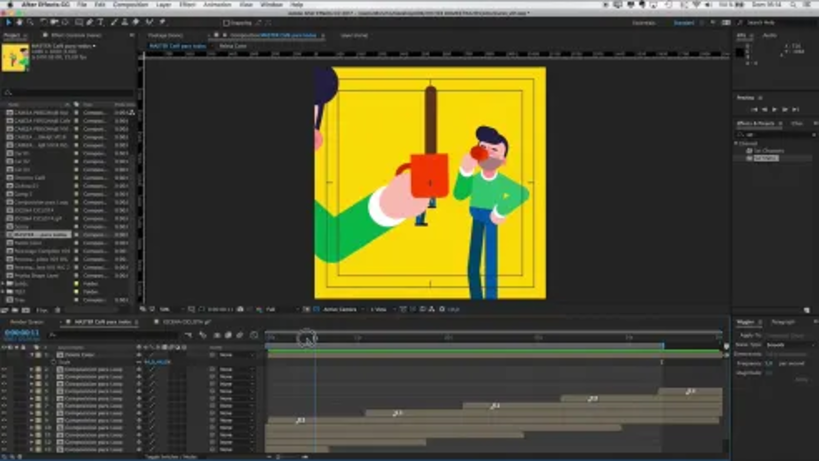
2. Maintain the colors in After Effects
So that the colors that we are seeing in our After Effects animation are maintained we must leave activated in Project Settings this working space: sRGB IEC61966-2.1. This way we will avoid to the maximum that there are variations in our color palette.
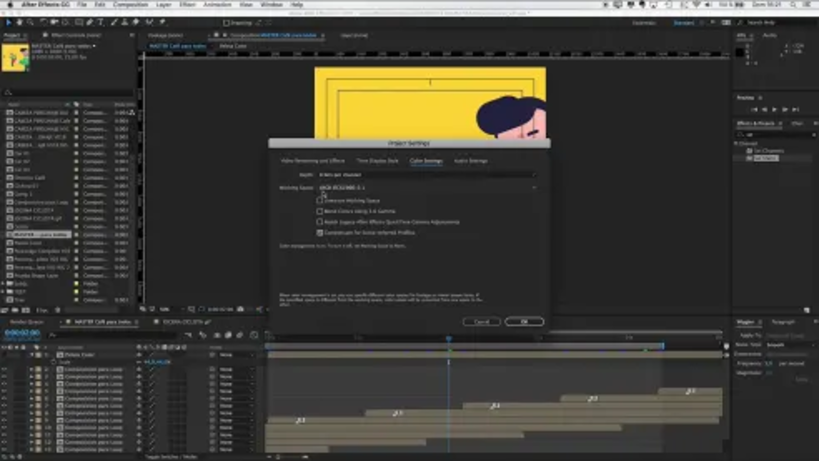
3. Export in QuickTime and save
Next in the Composition tab we will make a Render Queue keeping the default settings. Also choose the address of the folder where we want to save it.
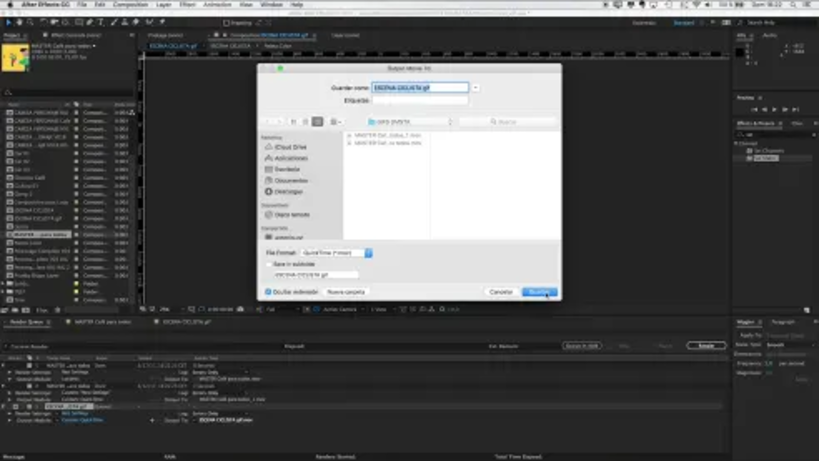
4. Open Photoshop and save for web
Once Photoshop is open, drag the composition that we had previously exported in After Effects and export it for web and check "infinite" in Repeat Options to get the loop effect so characteristic of gifs.
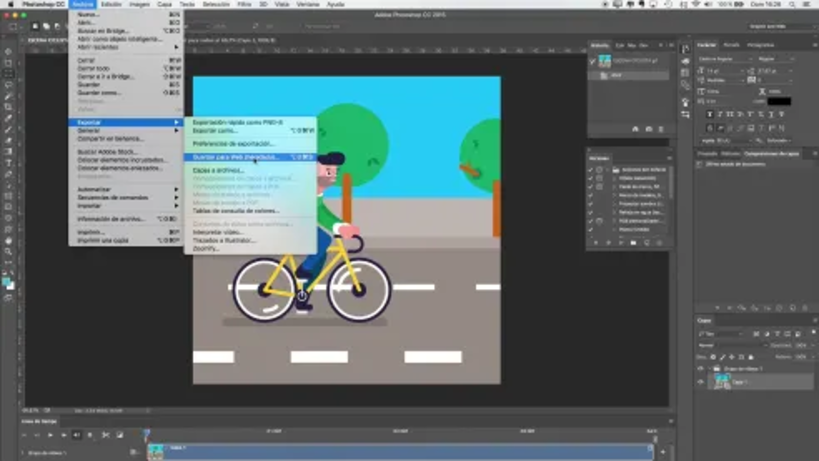
5. Export and check
Once selected this last step we save it where we want and we make a check to see if the gif has been exported well.


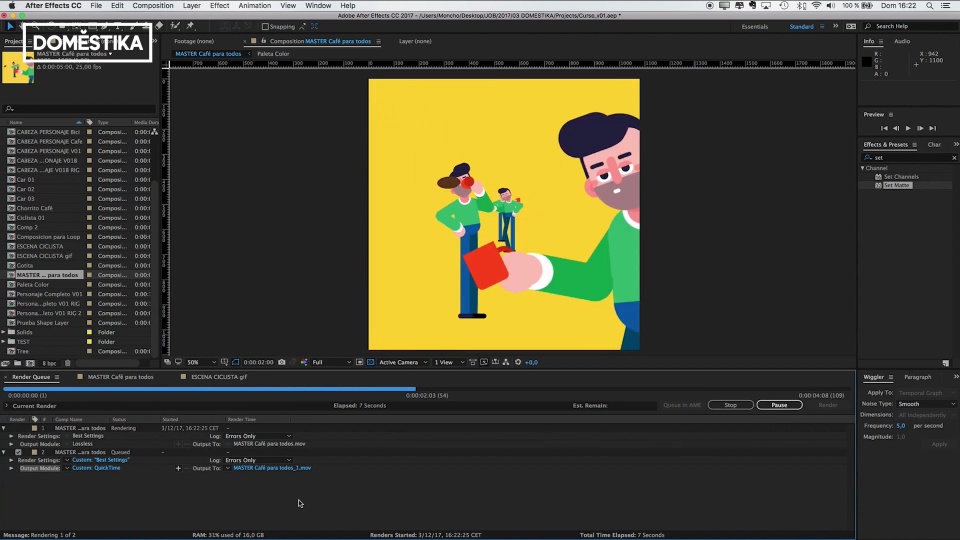
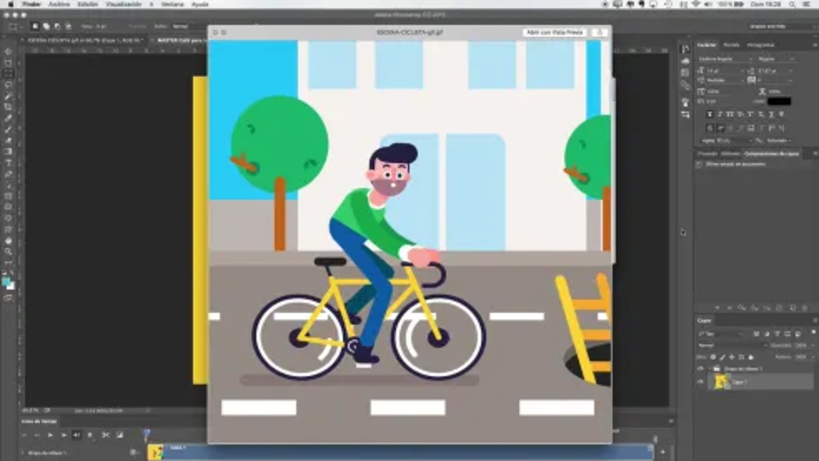



0 comments